With the release of Vista 7, one of the areas the development team sought to enhance is the Vista security module. In line with the mission of Vista 7 to make employee self-service more intuitive to navigate, we have rolled out several features to streamline access to the areas of Vista your employees will need to see. Below is a quick summary of a few of these features:
Company/Organization/Location access to pages:
A new feature in Vista 7 security is the ability to grant your self-service users quick access to see information about their company/organization/location/team (known in the system as structures).
Visible under the My Groups section of the left hand pane, the employee has quick access to see each structure they are a part of. For company, this is based off the employee’s assigned pay companies (they can be active in more than one at a time). For organization and location, this is based on the organization and location assigned to their job or position.
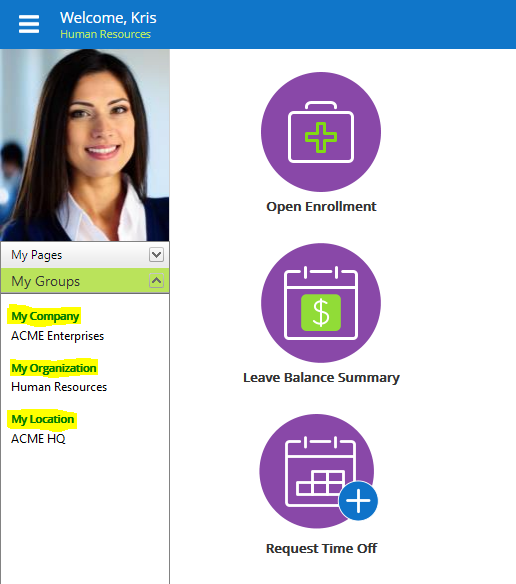
For reference, the employee’s assigned organization and location are visible from the employment page under the Roles tab.
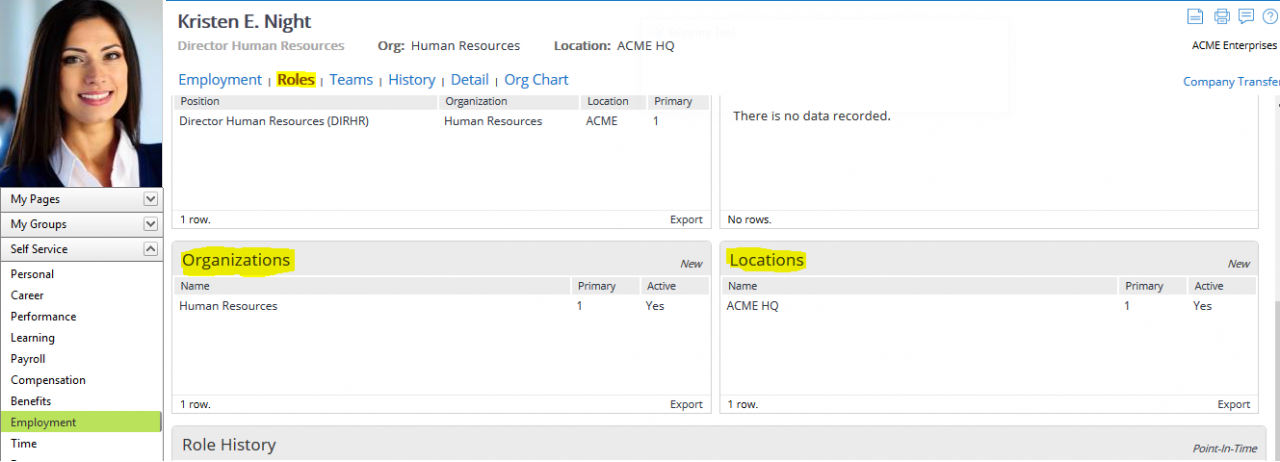
This quick access to a particular structure is a significant advantage to administrators. Web pages, calendar events, and news can be entered from one central location and is easily accessible for all members of that particular structure.
Below is an example of the Home page of the Human Resources organization for Kristen Night, of which she is a member:
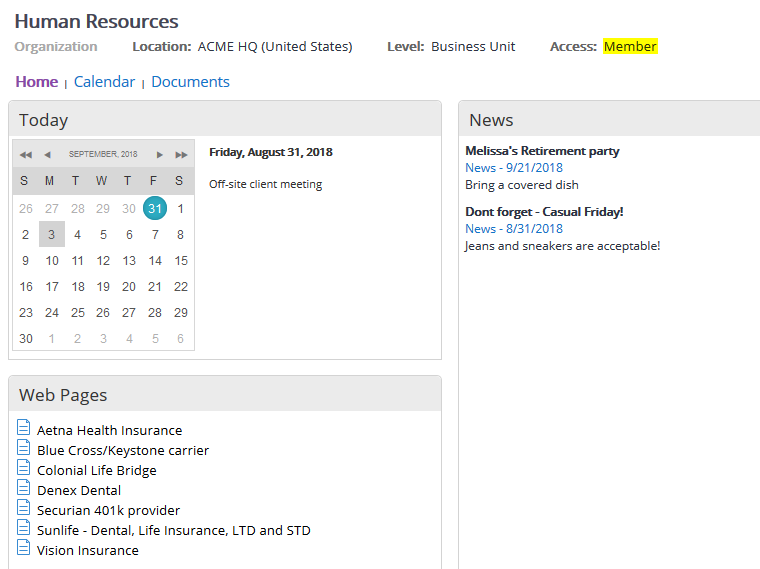
An administrator can add web pages, news, or calendar events, which can then be viewed by any member of that organization.
Manager/power user access to structures
Tying into self-service access, a new feature of Vista 7 is the ability to designate a user as a manager or power user for a particular structure. This grants the user additional options so they can manage the structure for its members.
To assign a manager, an administrator will need to access the structure, and navigate to the roles link. Under the Manager control, clicking “New” will allow you to select a person to act as a manager for this structure. Below I have granted Kristen Night manager access for the ACME pay company:
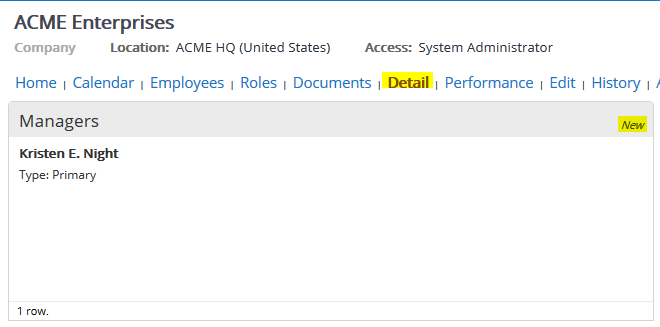
As a manager, the user will now be able to access more functionality for that particular structure. A member may only be granted access to the Home or Calendar pages, for example, to see upcoming events. A manager can have access to the Documents and Performance pages to access more administrative functions for managing members.
The manager can see they have been granted these rights when accessing that particular structure.
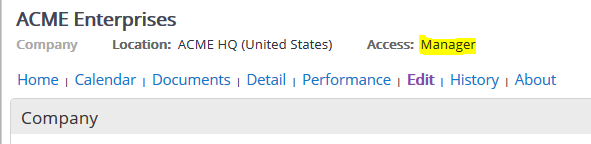
The concept is the same for granting a user “Power User” access to structures. There may be instances where you would want to grant certain users access to a structure when they are not a member or manager of that structure. This can be accomplished under Security Options for that particular group -> Organizations -> Power User (for company/organization/location/team):
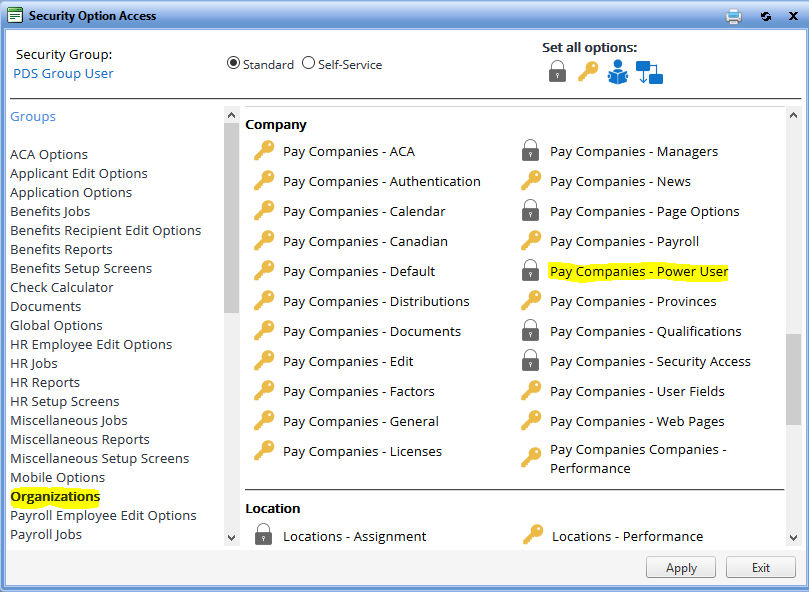
Individual employee overrides for security options
An often requested feature, Vista now supports individual employee security option overrides without the need for a user to use their own data access profile. Previously, this could only be accomplished by separating the user from their security group.
Employee overrides can be implemented by searching on a user in Security and navigating to Security Option Access. In the below example, I would like to grant Judith Andrews full access to Point in Time history. You can identify the override as using a red circle around the access type:
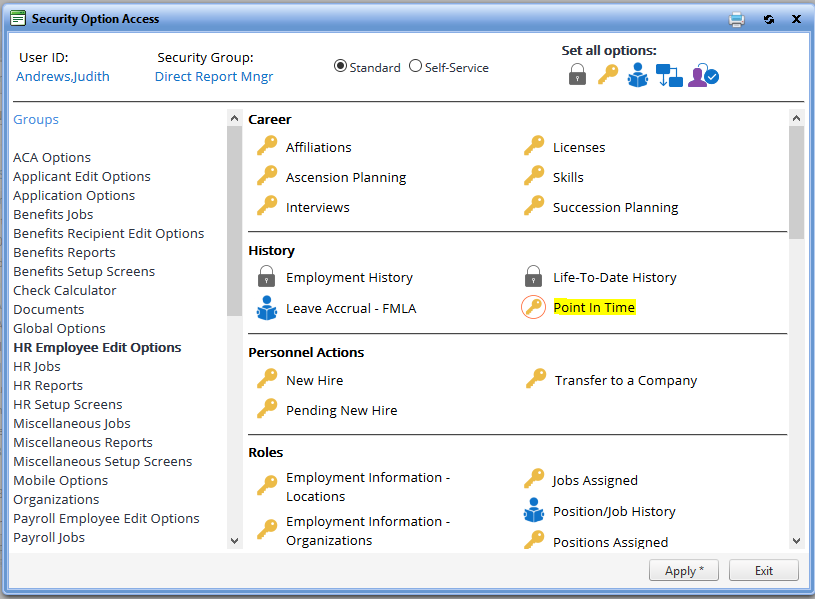
This will ensure that you can manage a large number of security using groups, while still being able to make one-off exceptions easily for particular users.
These are just a few examples of the new security features added to Vista 7. For more information, there is a video detailing these examples under our video library via the PDS Support Site, as well as the Vista 7 Security manual under Vista Documentation.
Adam Bonanni
Application Support Representative | PDS
abonanni@pdssoftware.com
