Do you hire temporary staff? Do you have employees you wish you could more easily categorize for reporting? Vista’s HR status functionality can help.
An HR status is used to describe an employee’s overall employment status. There are three primary properties of an HR status in Vista:
- A name.
- An active flag (Yes, No); whether employees on this status should be considered active.
- A leave flag (Yes, No); whether employees on this status should be considered on leave.
HR statuses are best used as generic classifications, such as “Full-Time Employee” or “Terminated”. If you try to make it more than that, things can get complicated. For one, you may end up making a lot of statuses. If an employee goes to full-time status because they were promoted, for example, you’d want to indicate that in their status somehow. Creating an additional HR status is one way to do it; you could create an HR status of “Full-Time Employee (Promotion)”.
However, the better approach is to use HR status reason codes, a secondary status that compliments the employee’s HR status.
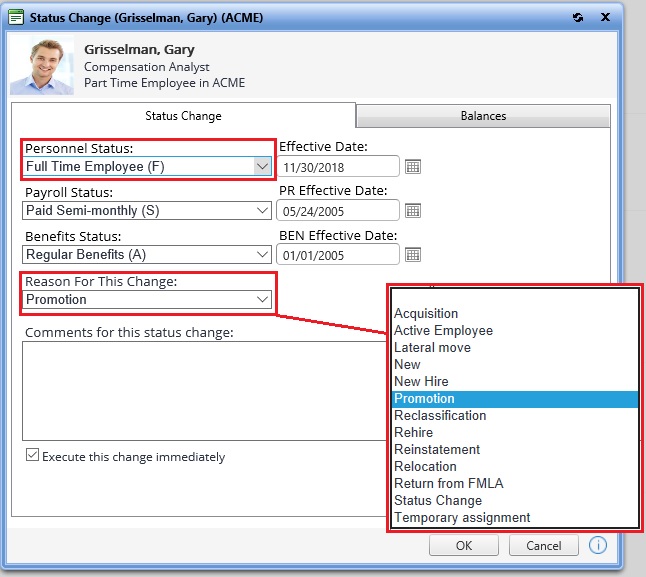
Here, we’re using our existing HR status of Full-Time Employee, but have created and assigned an HR status reason code of Promotion. This gives you valuable insight when you look at that employee’s status; at a glance, you can tell they’re a full-time employee based on their HR status, but that they were promoted based on their status reason code. Had you not used a status reason code, you wouldn’t know without further research how the person got into that status.
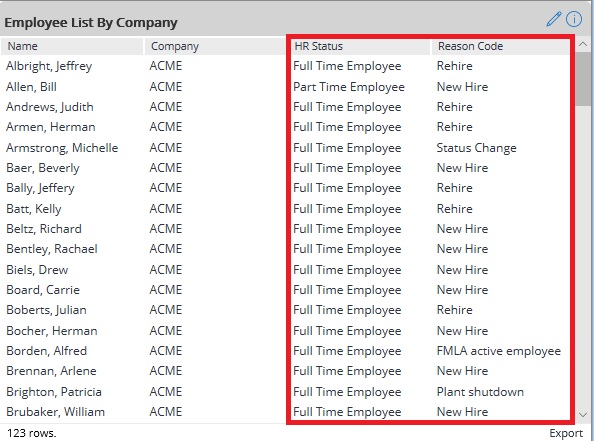
HR status reason codes streamline your employee reporting. You wouldn’t have to constantly adjust your Vista analytics or reports that are based on employee’s HR statuses. Instead, you could simply add another column to your analytic or report to show the HR status reason code, as this analytic shows. This gives you a more complete picture of the employee’s status.
In fact, HR statuses and reason codes are versatile enough that you could subsist with just two HR statuses, one for active and one for inactive employees. You could then use the HR status reason codes to define the various grades of each. For instance, you could create HR status reason codes of Retired, Voluntary Termination, and Involuntary Termination to add detail to your inactive HR status.
Tip: After you’re finished creating your HR status reason codes, revisit your HR statuses. You can assign specific HR status reason codes to each HR status. This is useful so that when an employee is on a certain HR status, only certain HR status reason codes will be selectable.
Vista HR statuses are set up in the Human Resources application under Setup Tables. HR status reason codes are also available in the Human Resources application, but under Code Tables.
Charles P. Jefferies
Technical Consultant & ACA Specialist
cpjefferies@pdssoftware.com
