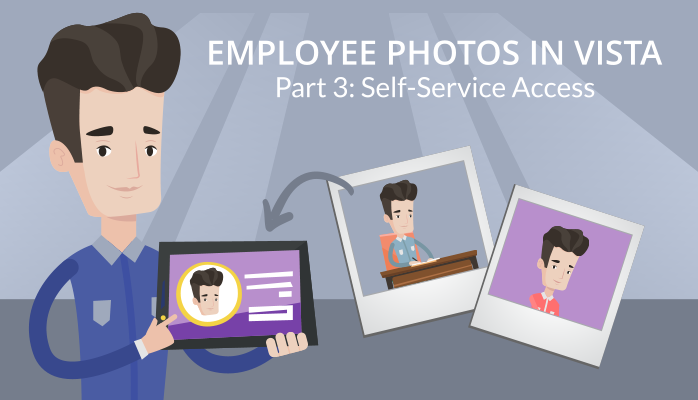Welcome back to the Employee Photos in Vista blog series. In this article, we’ll explore the perspective of a self-service employee with full access to upload their own photos.
As mentioned in our previous article, employees with full access to the self-service security option Photographs (ID: 31) can add any photo to their profile.
That photo is then immediately visible throughout Vista—in the Employee Directory, when searching for employees, and to anyone accessing that employee’s record.
With that in mind, you should carefully consider who is given full access to the Photographs option.
Any users with full access to Photographs can sign in to Vista and click either the existing profile picture or the default silhouette that’s in its place.
The Photo Viewer dialog box opens, displaying one or more links at the top. Those links correspond to the Photo Types (defined in the HR Code Tables). If more than one photo type is active, the user must click the link that corresponds with the photo type they want to upload.
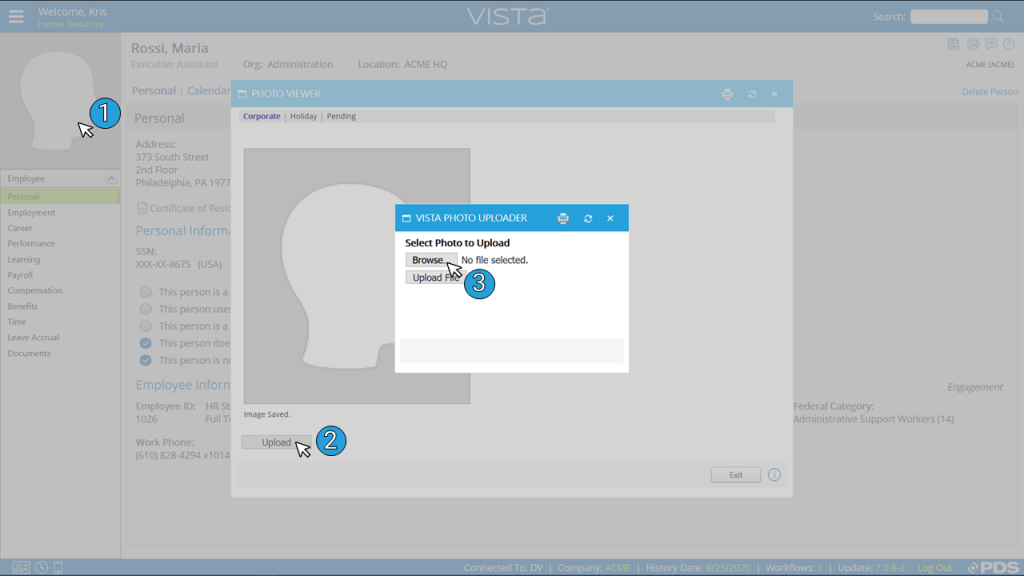
When the user clicks the Upload button, they will be prompted to browse their computer and choose an image file to upload.
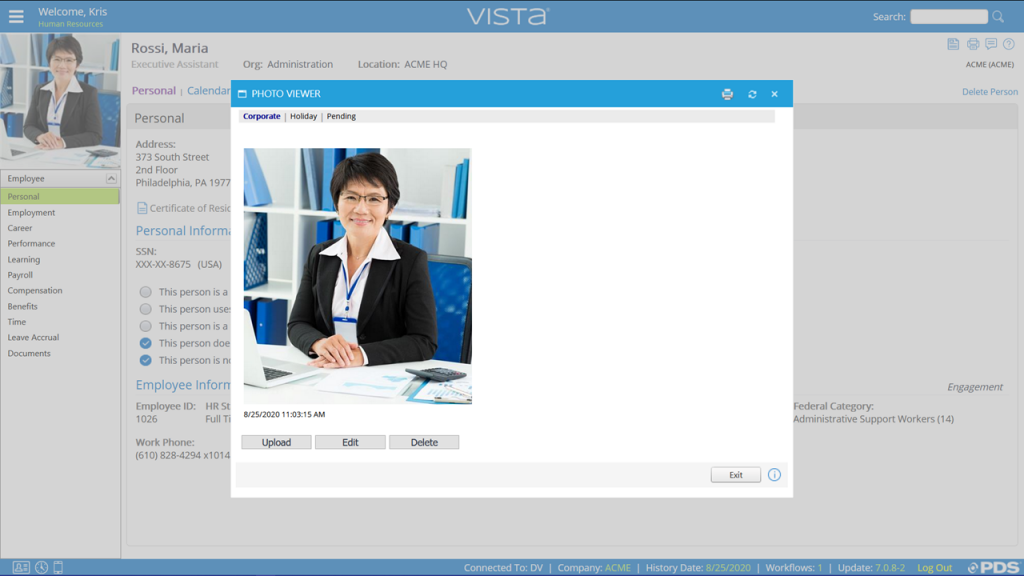
Once they choose an image, it will be visible to others.
To give an employee—or a group of employees—this level of access, you must navigate to their security profile within the Security application.
From there, click Security Option Access, then select the radio button labeled Self-Service. Click Personal Employee Edit Options and find the Photographs option (ID: 31) in the Personal category.
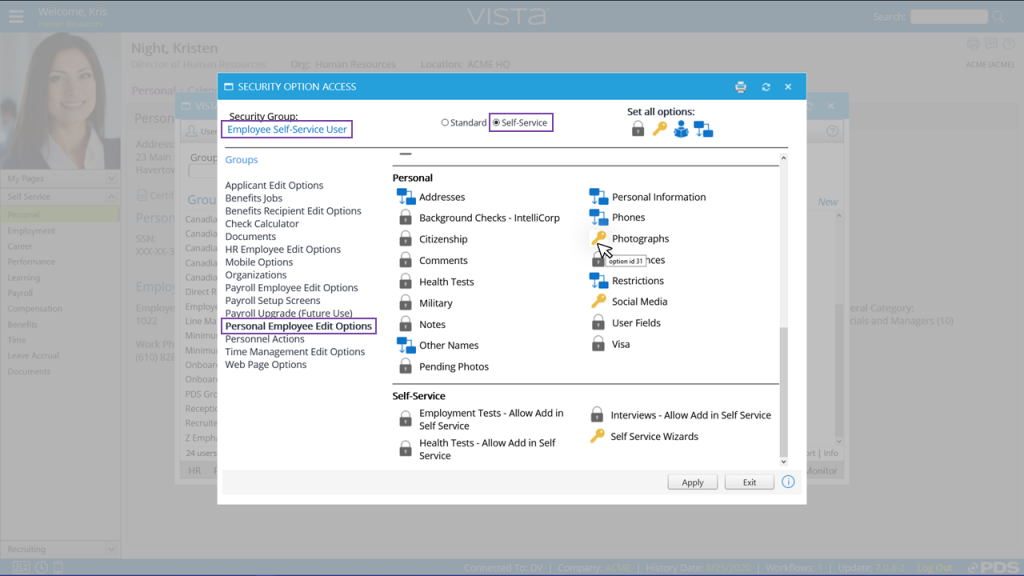
Toggle the access level to Full Access and click OK.
You can also grant a manager or supervisor the ability to freely upload photos for any employees assigned to them.
To do this, access their security profile and once again click Security Option Access. Using the Standard radio button, this time, click Personal Employee Edit Options.
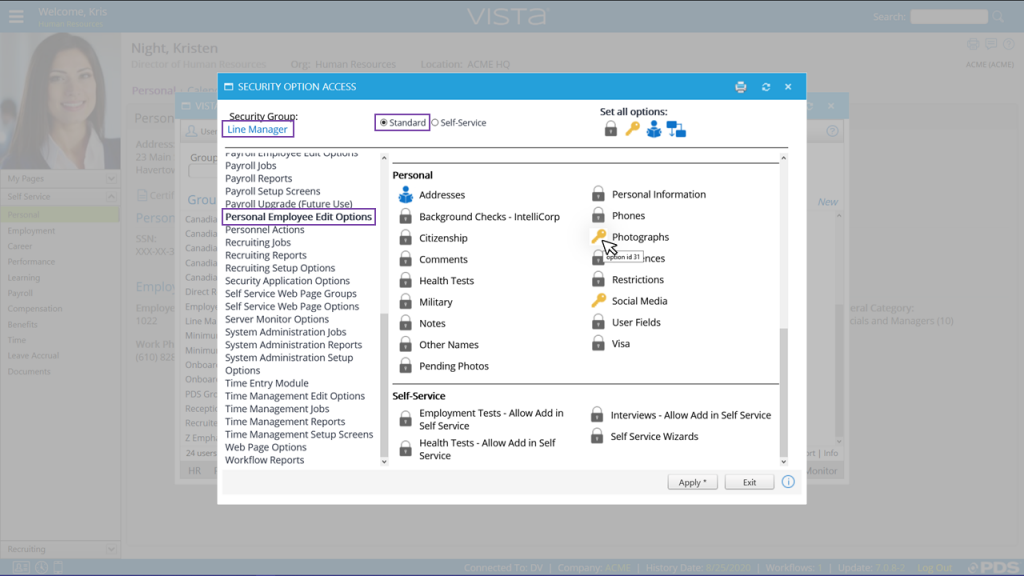
Toggle the Photographs option to Full Access and click OK.
Now, the manager or supervisor can upload photos for their employees in the same manner I explained earlier.
To see this process in action, check out our VistaFlix video Employee Photo Basics.
If granting this level of access to your employees gives you pause, you may want to institute a Pending Photo Approval process, which is discussed in our next article.
Roger West
HCM Sales Specialist | PDS
rwest@pdssoftware.com