Just in case you forgot….Tips to Remember for Vista 7.
It may be hard enough to get to Vista 7.0 but once you are there don’t forget to take advantage of some new enhancements in Vista. Below are a few reminders to help you after the Vista 7 migration.
1. A manager is now able to see the approved leave requests by visually seeing the employee’s initials next to the Leave type taken within the calendar cell. Also displayed on the calendar is the upcoming review dates. If a manager logs in, they will now see the view below if this information is tracked in Vista. Note: Search for “Calendar” in Vista Administration>Application Options to view the many configurable options available to you. (e.g. HR.Calendar.DisplayEmpInfo and HR.Calendar.DisplayLeave)
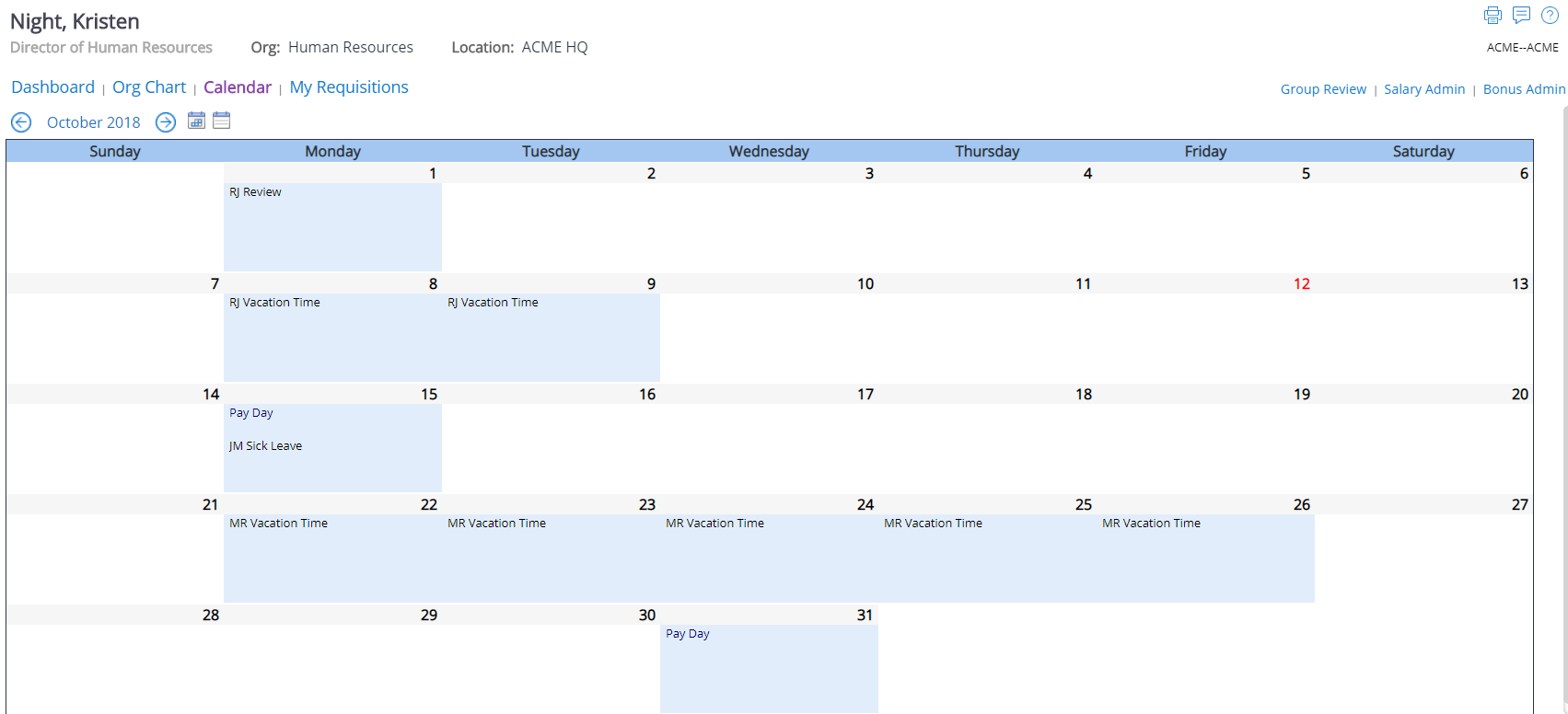
2. Downloading Reports from the monitor, you now have the ability to download payroll and other reports directly from the monitor. All you need to do is an update to an application option in system administration with the reports directory and this functionality is enabled. Note: Search for System.Processing.ESServerRoot in Application Options
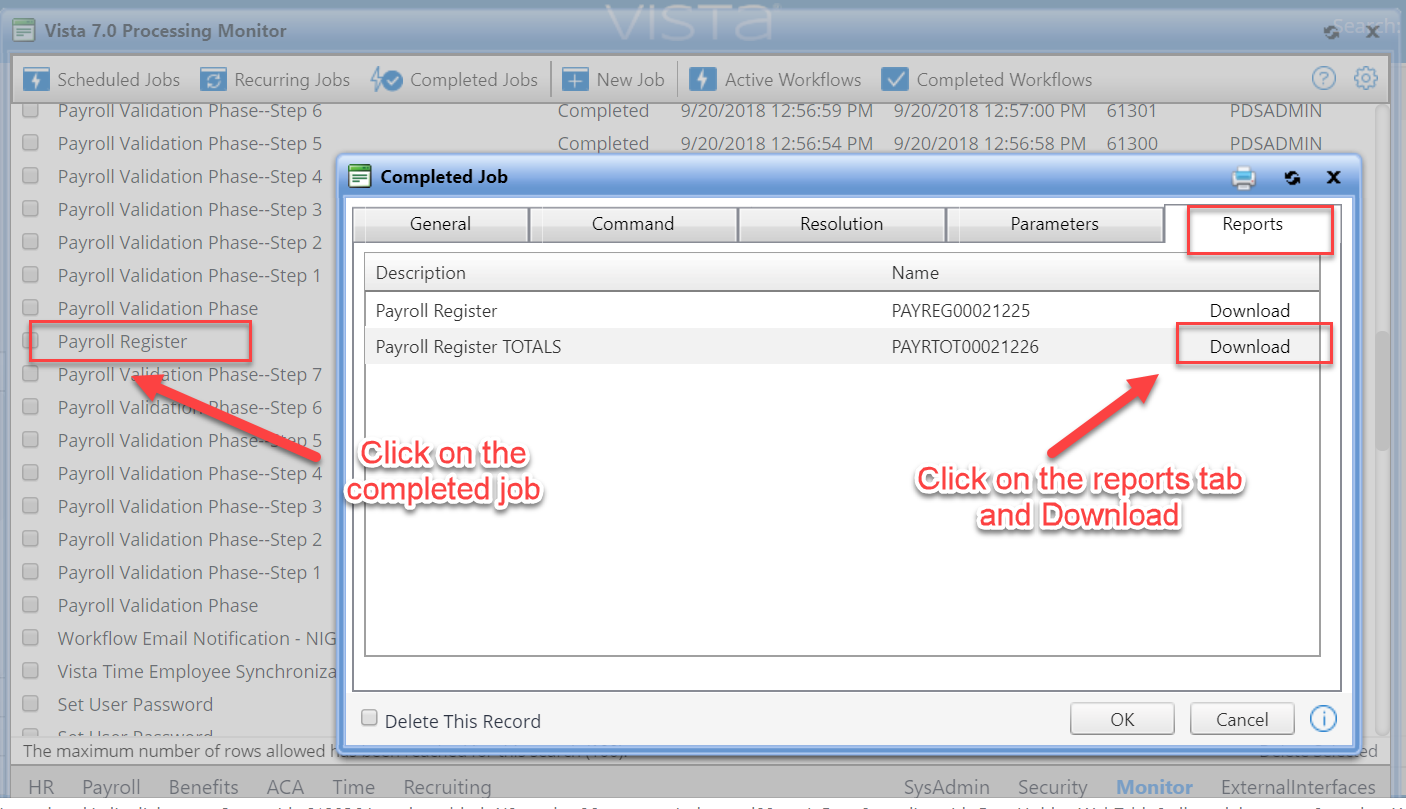
3. Uploading crystal reports! You may have forgotten but this was released some time ago but many clients forget they can do this. Users have the ability to upload crystal reports and publish them without IT intervention. Don’t forget the user may need access for this work so check with your system admin if the upload link doesn’t appear. Note: Select Application Options and search for Administration.Reports.AllowUpload
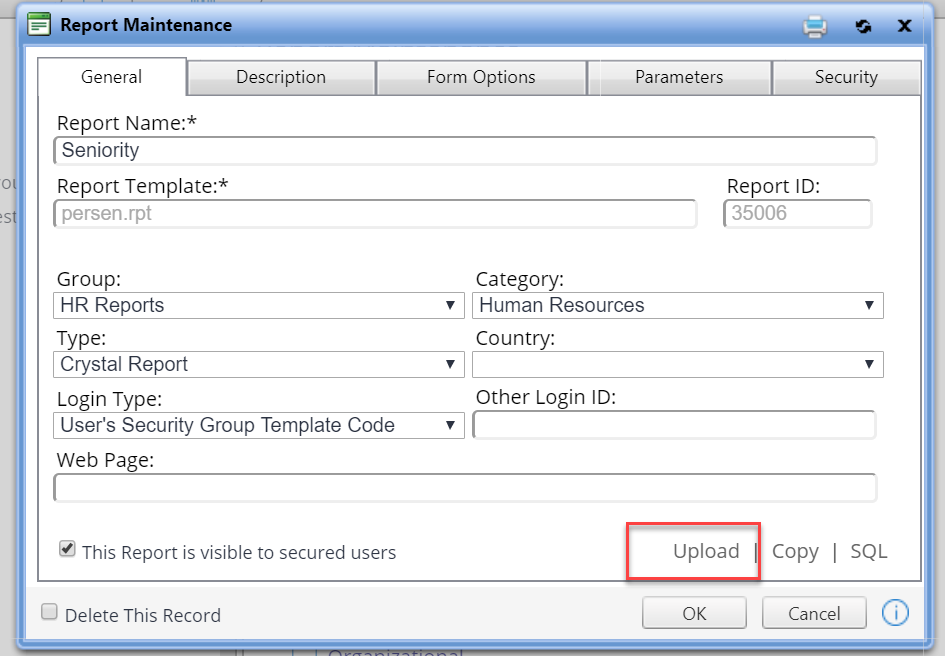
4. One last new feature…adding your favorite reports to employee pages.
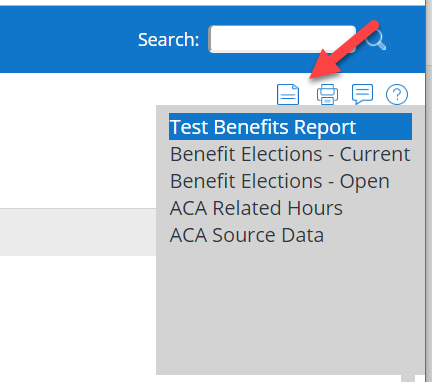
The example above is adding a “test report” to the Benefits quick access report icon. You will need to navigate to the security pages, then you click on Person under the Page Type and the Benefit Page in the list of security pages. Once open, navigate to the Option tab and click the plus sign to add a new Quick access page. For more information on how to add a favorite report please refer to page 8 in the new “Vista 7 Quick Guides” Evaluating Where to Put Content in Vista 7 on the Support site, you will need your PDS Support user name and password to access.
Hopefully you have found these reminders helpful, but if you have any questions on the topics discussed, please contact PDS Support at support@pdssoftware.com or 1-800-2GETPDS.
Chrissy Koennecker
Sr. Implementation Specialist
CKoennecker@pdssoftware.com
