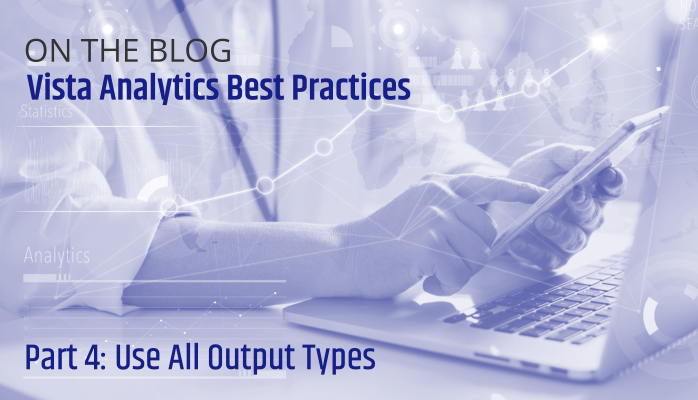Each Vista Analytic can be designed to render as a graph and/or a grid, along with an optional export to Excel. So, with three different output types, which should you use and how should you use them?
There are some situations where one output type clearly is needed—usually a grid over a graph (e.g., when presenting a clickable list for drilling down). But, in most situations, it’s worth supporting multiple output types to provide your users with maximum flexibility. And given that you might use multiple output types, it’s important to understand what each is designed to do and how to make it as impactful as possible.
Grids vs. Graphs
Let’s begin by discussing grids and graphs generically but especially in the context of Vista Analytics.
- Grids: Use when you wish to provide detailed information for more scrutiny and/or actions. This includes looking at other attributes of the entities measured, as well as drilling down into component values from aggregates.
- Graphs: Use when you wish to convey general information at a glance, including subjective insights into patterns or trends. For example, it’s easier to notice a rising trend in some measurement over time by glancing at a line graph than it is to review a series of numbers.
Given this, you can usually decide pretty quickly whether your analytic should support a grid and/or graph display. If you wish to quickly give an immediate idea of magnitudes, trends, patterns, or relationships, then you want a graph. If you want to be able to dig into details about the underlying data, then you want a grid.
And if it is appropriate to provide the user with both options, you must then decide which should be the default (initial) display. Sometimes the grid display is best, but if you want to be impactful at first glance, you’ll more likely start with the graph.
Graph Types
Assuming you do wish to present an analytic in graph form, the next question is which graph type should you use? Most people can see the picture you’re trying to paint regardless of which graph type you choose. However, different types are better suited for different situations, so why not pick the tool that does the job best? Unfortunately for you, though, this paragraph is just the teaser to make you come back to read our next article specifically on this topic.
Excel Output vs. Analytic Grid
In its simplest form, exporting to Excel is basically exporting a grid of data—the same as the Vista Analytics grid display. But, with Excel, you can export many more columns than might reasonably fit on a Vista dashboard while having all the additional capabilities of Microsoft Excel at your fingertips.
So when designing an analytic, take the time to consider whether or not there is value in manipulating its data in Excel. And if so, then consider what added or changed columns you wish to include.
This article is part of a series on Vista Analytics. To start at the beginning, click here.
Marco Padovani
Senior Development Manager | PDS
mpadovani@pdssoftware.com