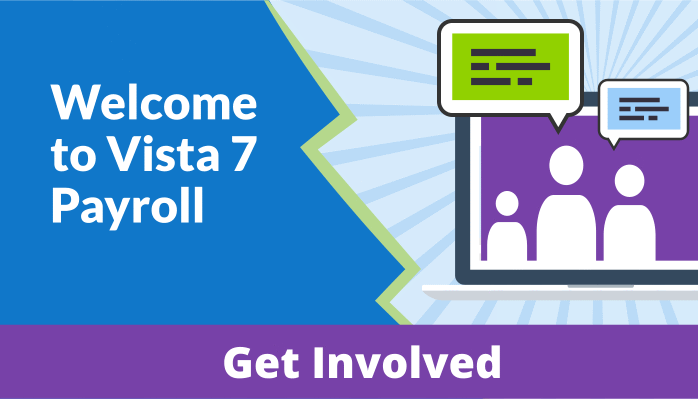Introduction
This blog series covered many exciting features and enhancements that are coming with Vista 7 Payroll. To close the series, we’re highlighting the steps you can take to prepare for the upgrade if you have chosen to participate in the beta. There are some tasks you can complete in Vista right away. We’ll also cover what to expect from beta testing and how your organization can get involved!
Getting Started
To prepare for this new payroll release, Vista administrators should first make sure the Vista Issue Detective is scheduled to run at regular intervals. The Issue Detective is a processing job in Vista that identifies potential data issues using scripts called Notifications. Each Issue Detective Notification examines a specific part of the system for data that might be problematic or configured incorrectly. To help prepare for Vista 7 Payroll, we added a new Notification Category called Payroll Upgrade. This group contains more than 15 Notifications that scan your deduction setup, pay rates, tax profiles, and other payroll setup tables to identify issues that may interfere with the upgrade process.
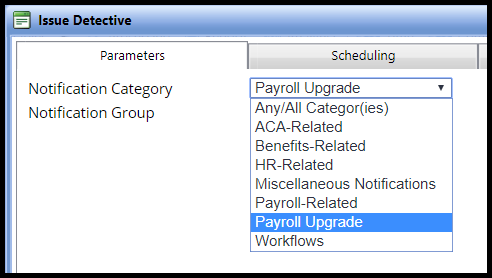
Running the Issue Detective process early and often helps ensure your Vista environment is configured properly and ready for the upgrade. If you have questions along the way, please contact PDS Customer Support.
Running the Upgrade
All the webpages and back-end programs required for Vista 7 Payroll are already loaded into your Vista environment. Upgrading from Legacy Payroll to the new Vista 7 Payroll only requires database changes. This simplifies beta testing and also facilitates a straightforward upgrade process.
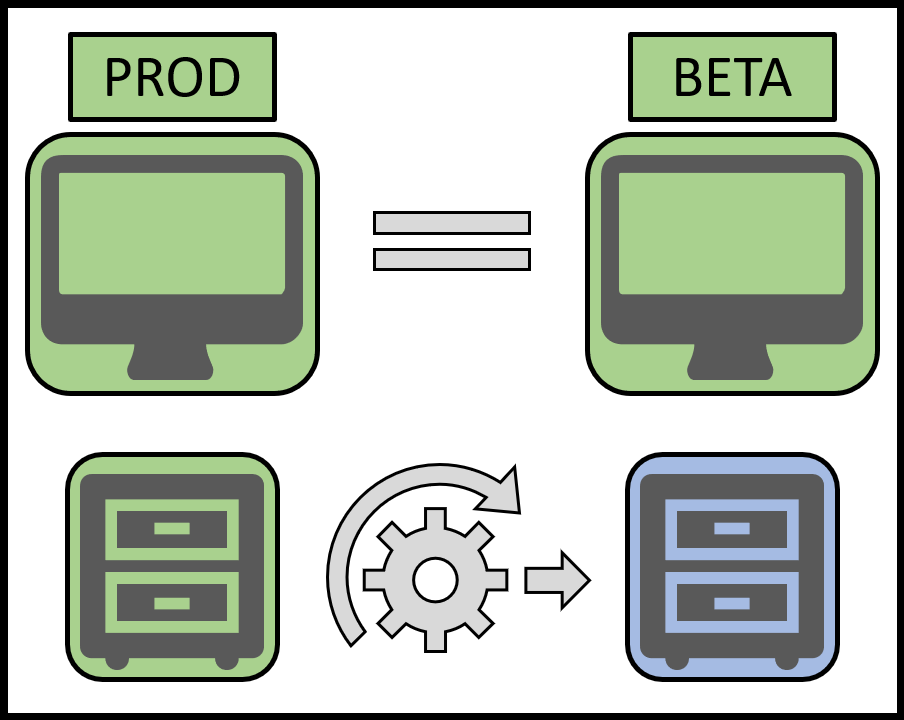
When Vista 7 Payroll is officially released in 2020, you will be able to upgrade using VistaFresh just like you normally do. For the beta testing period, PDS will deliver a set of scripts that only need to be configured once and then can be repeatedly launched with the click of button.
Parallel Payrolls
In addition to streamlining the upgrade process, we simplified the process of running parallel payrolls and getting immediate comparison results. When you run the payroll upgrade against a beta testing environment, we automatically save the entire output of your last Payroll Validation Phase. After the Vista 7 Payroll Engine runs, the results from both payroll validations will be available side-by-side in your Vista database. This allows the new Register Comparison Utility to quickly perform an apples-to-apples comparison and output the result to an Excel spreadsheet with any discrepancies. The spreadsheet has a tab for each type of payroll transaction (earnings, fringes, taxes, and deductions) so that you and PDS can quickly identify and resolve any issues.
Requesting the Beta
Technical details are nice, but we know what you’re really thinking—What can I do to get involved right now?
If your organization already updated to Vista 7, that means you are in position to start testing the Vista 7 Payroll Beta! Just put in a ticket to the PDS Support Center and select “Vista 7 Payroll Beta Request.” It’s that simple! Once your ticket is submitted, a PDS representative will contact you with more details about how and when your organization can get involved in the beta testing process.
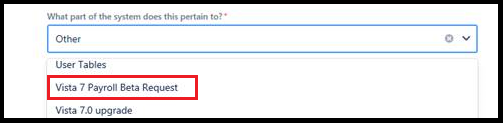
Read the previous article in our payroll blog series: Enhanced Reports
Start at the beginning of our payroll series: 30,000 Foot View
Ben Alaniz
Software Specialist III
balaniz@pdssoftware.com