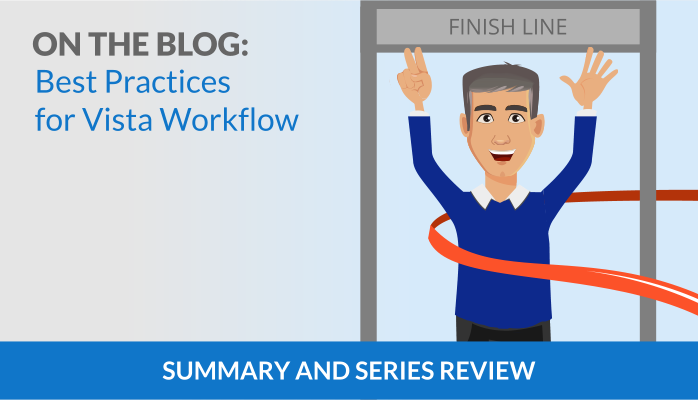Over the past few months, we’ve explored eleven best practices to make your Vista Workflows more effective. Each was a simple task addressing a common issue that clients have encountered in their workflow implementations. These ranged from tips on constructing/designing the overall flow, to implementing specific flow steps, to settings and actions taken outside of Vista Workflow but which are incidental to flows.
Summary
In case you missed any articles, here’s a recap of our Workflow Best Practices series (with links to the individual articles).
First, we discussed how you can design your flows to handle execution step errors. Adding an additional error notification “FYI” step takes only a few minutes but will save you hours of headache down the road. Additionally, the Issue Detective can identify and alert you of other potential data or setup issues that might cause problems later on.
We learned how Workflow Proxies allow Vista Workflow to handle virtually any scenario in which workflow requests should be handled by another user. This can happen for a variety of reasons, for example: an executive may delegate certain requests to a subordinate or the original approver may be unavailable. This availability might be temporary, such as vacation, or even something more permanent, like a termination.
We looked at a real-world example in which a customer’s workflow design didn’t model their real business practices. The solution to this particular incident involved using the auto-redirect feature. Vista Workflow also supports auto-reroute steps and late notifications. Adding the auto-decision “else” allows Vista Workflow to handle additional scenarios—even if you may not have thought of them yet.
Don’t forget to evaluate the information you’re presenting to flow participants. By carefully choosing which information to display on the approval screen and in the notification email, you can simultaneously design more intuitive flows and prevent users from viewing sensitive information.
Once you’ve been using Vista Workflow for a while, you should be using reports to analyze the data you’ve gathered on completed and in-process flows.
Above all, don’t overcomplicate your flow models. Remember to keep it simple and focus on the original objective of the flow. Don’t add steps unless they are actually necessary.
We’d love to hear from you!
Our goal with this series has been to help you get the most out of your flows—the best adoption, the lowest issue rate, the highest satisfaction, and the most effective use of everyone’s time. Hopefully, we’ve achieved some if not all of our goals.
But there are probably any number of other best practices that you—the regular users of Vista Workflow—can share. So, to conclude this article series, we’d like you to provide feedback by commenting on our Facebook post.
- Which Best Practice above was the most valuable for you? Do you have any anecdotes to share with others about them? What other Best Practice have you adopted that you feel would be worth sharing with others?
- Is there a different situation not covered by any of these for which you would like to hear about a best practice?
And finally, if you feel that a “Best Practices” article series like this has been helpful, let us know with additional comments. Tell us about an area of Vista for which you’d like us to create an upcoming series. (As an example, we’re considering a new series on Vista Analytics Best Practices. Would that be valuable to you?) Let us know!
Thanks for joining us over these last few months as we’ve explored Vista Workflow Best Practices.
Marco Padovani
Senior Development Manager | PDS
mpadovani@pdssoftware.com
Emily Harris
Documentation Specialist II| PDS
eharris@pdssoftware.com